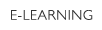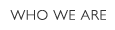Frequently Asked Questions

Free Trial Lesson
| Do you offer free trial lessons? | |
|
After registering your account, select 「Free Level Check」 for a trial lesson. This is a free trial including a free assessment and level recommendation based on work you submit. However, this does not include a Zoom lesson. |
| Is there a time restriction on the free level check? | |
| There is no time restriction, but newly-registered members can only take a free BEFORE selecting their first course. After enrolling in your first course, the free trial will become inaccessible. |
Changing Registration Info
| Can I change my registered email address? | |
| You can verify and change your email by selecting Change User Info from the lefthand menu or by clicking here. |
| Can I change my registered Zoom name? | |
| Yes, you can change your registered Zoom name by selecting Change User Info from the lefthand menu or by clicking here. |
| How can I cancel my subscription to the mailing list? | |
| Click here to cancel your subscription to the mailing list. |
| Can I upload pictures or video from my lessons to my homepage or SNS page? | |
|
Posting any images or video from your lessons with the instructor is forbidden as part of your user agreement. If we discover any unauthorized content on your personal site or SNS account, it may result in cancellation of your membership. |
| Are there membership options for a coorporation or group? | |
|
Yes! Please include such additional requests in the Contact Form and we can discuss your options. |
Membership Registration
| Is there a fee for E-LEARNING ROOM registration? | |
|
E-LEARNING ROOM registration and membership is FREE. Payments are made based on courses enrolled. |
| Can two or more people use the same account? | |
|
No. A single account can only be used by a single person. Accounts are used to closely track the progress of each student, so even for families, we ask that you register a separate account for each family member. |
| Can a parent and child share the same Shodo JAPAN account? | |
|
As a rule, Shodo JAPAN accounts are designed to be (1) account for (1) person. We ask that parents and children register separate accounts if they will both be enrolled as students. For young children, we ask that a parent or guardian assist them in registration. Shodo JAPAN accounts are used to closely track and manage individual student progress. Multiple students on a single account make it difficult to effectively manage student progress. |
| Can I register multiple accounts using the same email address? | |
| No. Multiple accounts cannot be registered to the same email address. |
| I'm unable to complete registration. | |
| Please use the Contact Form and send us a screenshot and any details that could help us identify the issue you are encountering. |
| I'm encountering an error trying to register my Zoom username. | |
|
The following conditions may result in errors when registering your Zoom username: ・Your Zoom username has already been registered with Shodo JAPAN ・Your Zoom username contains uppercase letters or invalid characters If you are still encountering errors, please use the Contact Form and will we do our best to help. |
Cancelling/Renewing Membership
| Can I put a course on hold to complete later? | |
|
It is possible to temporarily put a course on hold if you are unable to attend a particular week. You are allotted (2) breaks of up to (5) days each, for a total of (10) days. Select 「My Page - Course History」 to put a course on hold. |
| Can I set a specific period to take a break or cancel membership in advance? | |
| No, you cannot set a specific period of time to put a course on hold or cancel membership. It is done on a case-by-case basis. |
| How do I cancel membership? | |
|
Click here to cancel membership. You will still be able to access courses for their duration even after cancellation. |
| Is my personal information deleted upon cancellation of membership? | |
|
Personal information is not immediately deleted, but marked as "Cancelled Membership" and saved. If you wish to have your personal information deleted, please contact us. |
| What happens after I cancel membership? | |
| After cancelling membership, you can still access courses for any time remaining. Please be aware that any Zoom lessons reserved after the final day of the course will be cancelled. |
| I'm in the middle of a course, but I wish to cancel my Shodo JAPAN membership. When should I begin the cancellation process? | |
|
Even if you request membership cancellation, you can still access the course for the duration of that course. Courses do not renew automatically, so you are only charged if you manually choose to renew your course. Please be aware that any Zoom lessons reserved beyond the final day of the course will be cancelled. |
| If I renew my membership after cancellation, can I pick up my courses where I left off? | |
| If you are enrolled in a course, it will remain accessible even after cancellation of membership, and the remaining days of the course will continue to run down until the course is over. You cannot cancel membership and return to a course midway through later on once the duration of the course is complete. |
| If I renew my membership, can I use the information I originally registered with before cancellation? | |
|
Yes, you can use the same information from before cancellation. However, if you make a specific request to have your personal information deleted, then you may have to register a new acccount. |
| How do I renew my membership after cancellation? | |
|
First, login to your Shodo JAPAN account with your account information. Now, you can begin course selection. This will allow you to continue using the information you originally registered with before cancellation. |
Payment
| How much does each course cost? | |
| Please check under COURSES on the front page. |
| What payment methods are available? | |
|
Payments to Shodo JAPAN are done via PayPal. For more information about PayPal, click here. |
| How do I check the remaining time on the course? | |
| You can check course duration and remaining time at My Page - Course History |
| How do I sign up and pay if I want to continue taking courses once a course is over? | |
|
Courses are selected and then paid for on a per-course basis. You cannot enroll in the next level course while you are still in the middle of your current course. |
| How can I change my currently enrolled course? | |
| You cannot change courses while you are still in the middle of your current course, but you can take multiple courses at the same time. |
| Can I get a refund if I cancel membership in the middle of a course? | |
| Even if you cancel your membership, you can still access currently enrolled courses still in progress. We are unable to provide refunds. |
| Can I get a receipt for my course payments? | |
|
Yes, we can provide receipts. To request a receipt, please fill out the Contact Form and provide the following information ・Payment Date ・Payment Amount ・Name ・Description of Goods/Services (e.g., calligraphy lessons) ※If left blank, we will write 「Online Calligraphy Course Fee」. ※We cannot provide receipts for services other than those actually provided(i.e., we can't write "books" if you don't actually purchase a book) ・Method of Issue We can send receipts in PDF format by email. |
Courses
| How do I start a course? | |
|
After registering an account, you begin on the day as indicated on the course you have selected. The lesson will progress as shown on My Page. |
| Can children enroll in courses? | |
|
Yes, children can also enroll in courses. There are no age restrictions, but children may require the assistance of a parent or guardian to complete the 30-minute Zoom lessons, as well as take and upload photos of their work. For children with no Japanese language experience, we recommend starting at age 10 and up. For children with Japanese experience or a Japanese parent, we recommend being age 8 or older and having the assistance of a parent or guardian. These are only suggested guidelines, so feel free to contact us to discuss a learning plan for your child. |
| Can I enroll in a course from overseas? | |
|
Yes, you can enroll in Shodo JAPAN from overseas. For Zoom lesson times, you can select the time zone in which you live. If your desired time zone is not available, choose the closest time zone to you or simply calculate your desired time from Japan Standard Time. |
| Can I take lessons using my own textbooks? | |
|
Yes, you can discuss and plan a customized course with the instructor. However, please be aware that we may not be able to accommodate some requests. Please contact us beforehand for details. |
| Can I take courses in languages other than English? | |
| Currently, we only offer courses in English or Japanese. |
| Can I view video seminars on my smartphone or tablet? | |
|
Yes, you can use a smartphone or tablet to view video seminars. Zoom lessons can also be done via smartphone or tablet using the official Zoom application. Poor reception or slow transfer speed can disrupt the audio and video, so we recommend switching to Wi-Fi instead of 3G/4G. |
| Can I take Zoom lessons without a camera? | |
|
Without a camera, even if the student can see the instructor, the instructor will be unable to see the student's writing style firsthand and give feedback. We recommend having a camera ready and working to get the most out of your Zoom lesson. |
| What happens if I am late for the start of the Zoom lesson? | |
|
If it is still within 5 minutes from the agreed upon start time, you may call the instructor. If you are late by more than 5 minutes, or if it is a group lesson, the instructor may not be able to answer your call. If you are late by more than 10 minutes, you will be considered absent and lose (1) Zoom lesson from your allotted total. However, you will still receive image files containing your assessment. Please be aware that regardless of whether you start on time or are late to the lesson, the lesson will still end as scheduled. There will be no extra time provided. |
| Can I take a Zoom lesson using a different Zoom name? | |
|
Yes, you can take a Zoom lesson using a different name than usual. However, please be sure to change your registered Zoom name under My Page 「Change User Info」 at least an hour prior to the start of the lesson. ※If you do not register the name change at outlined above and the instructor becomes unable to contact you, you will lose that Zoom lesson from your allotted total. |
Reservations・Cancellations
| How far ahead of time do I need to reserve a Zoom lesson? | |
| Lesson reservations must be made at least one hour in advance. |
| How does the reservation system work? Can I reserve multiple Zoom lessons? | |
| Once the currently reserved lesson is completed, you will then be able to reserve the next lesson for as early as the following day. |
| How do I reserve a Zoom lesson? | |
| Login to your account, navigate to My Page and choose 「Reserve Zoom Lesson」. Then, select the desired day and time. |
| I'm having trouble reserving my Zoom lesson. | |
|
The following issues may prevent you from being able to reserve a lesson: ・There are 0 open spots for that lesson. →Select a day and time that shows (1) or more open spots. ・Course payment has not been completed. →Please ensure that payment has been verified. If you are unable to reserve a course for any other reason, please contact us via the Contact Form for assistance. |
| Is there any penalty for missing a Zoom lesson? | |
| No, there is no penalty, but that lesson will be lost from your allotted total. |
| Do unsed Zoom lessons roll over for later use? | |
|
No, unused lessons for the course will NOT roll over for use at a future date. Lessons that go unused will be lost. |
| Can I change or cancel Zoom lessons? | |
|
Any changes or cancellations must be done at least 24 hours in advance. If cancellations are not requested with at least 24 hours' notice, you will be considered absent and lose that lesson from your allotted total. |
Calligraphy Tools
| What's the difference between solid ink and liquid ink? | |
|
※なぜ学童用かというと原料には、合成樹脂を使用しており、その方が乾きが早いのです。学校などで、いつまでも乾かない半紙では、汚してしまうことが多いので、その点を工夫して作られたので、学童用としています。 液墨、墨汁といわれるものと固形の墨では、何が大きく異なるかというと、固形の墨は、古来からのものですから、自然な原材料で作られています。そのため、筆を傷めることがなく、上質な固形墨から書かれた書の作品は、経年による劣化があまりないといわれます。 液状の墨は、現代になって、印刷技術などの発展とともに開発されたものです。工業的に作られた炭素を合成樹脂と水を混ぜて作られています。更には、防腐剤も使用している製品もあります。そのため、動物の天然の毛でできている筆を科学的な物質に晒していたら、痛みも早いというわけです。 また、作品にしたときの経年での劣化も天然の墨よりは、あります。 |